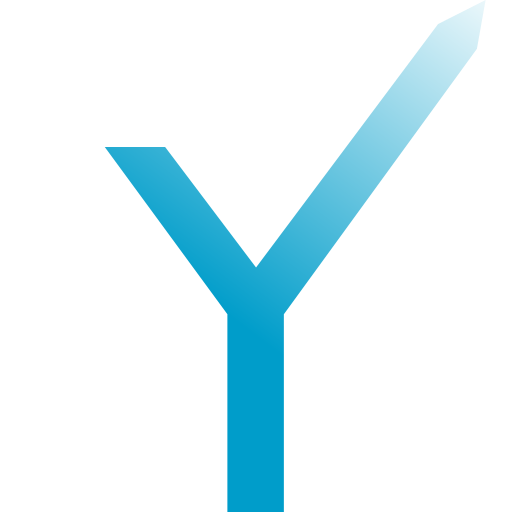File Handling
Telegram bots can not only send and receive text messages, but also many other kinds of messages, such as photos and videos. This involves handling the files that are attached to the messages.
How Files Work for Telegram Bots
This section explains how files work for Telegram bots. If you want to know how you can work with files in grammY scroll down for downloading and uploading files.
Files are stored separately from messages. A file on the Telegram servers is identified by a file, which is just a long string of characters.
AgADBAADZRAx is an example of a file.
Whenever your bot receives a message with a file, it will in fact not directly receive the complete file data, but only the file instead. If your bot actually wants to download the file, then it can do so by calling the get method (Telegram Bot API reference). This method enables you to download the file by constructing a special, temporary, URL. Note that this URL is only guaranteed to be valid for 60 minutes, after which it may expire. In this case, you can simply call get again.
Whenever your bot sends a message with a file, it will receive information about the sent message, including the file of the sent file. This means that all files the bot sees, both via sending or receiving, will make a file available to the bot.
When a bot sends a message, it can specify a file that it has seen before. This will allow it to send the identified file, without needing to upload the data for it. (To see how to upload your own files, scroll down.) You can reuse the same file as often as you want, so you could send the same file to five different chats, using the same file. However, you must make sure to use the correct method—for example, you cannot use a file that identifies a photo when calling send.
Every bot has its own set of files for the files that it can access. You cannot reliably use a file from your friend’s bot, to access a file with your bot. Each bot will use different identifiers for the same file. This implies that you cannot simply guess a file and access some random person’s file, because Telegram keeps track of which files are valid for your bot.
Using Foreign file_ids
Note that in some cases it is technically possible that a file from another bot seems to work correctly. However, using a foreign file like this is dangerous as it can stop working at any time, without warning. So, always ensure that any files you use were originally for your bot.
On the other hand, it is possible that a bot eventually sees the same file identified by different files. This means that you cannot rely on comparing files to check if two files are the same. If you need to identify the same file over time (or across multiple bots), you should use the file value that your bot receives along with every file. The file cannot be used to download files, but will be the same for any given file, across every bot.
Receiving Files
You can handle files just like any other message. For example, if you want to listen for voice messages, you can do this:
bot.on("message:voice", async (ctx) => {
const voice = ctx.msg.voice;
const duration = voice.duration; // in seconds
await ctx.reply(`Your voice message is ${duration} seconds long.`);
const fileId = voice.file_id;
await ctx.reply("The file identifier of your voice message is: " + fileId);
const file = await ctx.getFile(); // valid for at least 1 hour
const path = file.file_path; // file path on Bot API server
await ctx.reply("Download your own file again: " + path);
});
Passing a Custom file_id to getFile
On the context object, get is a shortcut, and will fetch information for a file on the current message. If you want to get a different file while handling a message, use ctx instead.
Check out the
:andmedia :shortcuts for filter queries if you want to receive any kind of file.file
Once you have called get, you can use the returned file to download the file using this URL https://, where <token> must be replaced by your bot token.
Files Plugin
grammY does not come bundled with its own file downloader, but you can install the official files plugin. This allows you to download files via await file, and to obtain a constructed download URL for them via file.
Sending Files
Telegram bots have three ways to send files:
- Via
file, i.e. by sending a file by an identifier that is already known to the bot._id - Via URL, i.e. by passing a public file URL, which Telegram downloads and sends for you.
- Via uploading your own file.
In all cases, the methods you need to call are named the same. Depending on which of the three ways you pick to send your file, the parameters to these functions will vary. For example, to send a photo, you can use ctx (or send if you use ctx or bot).
You can send other types of files by simply renaming the method and changing the type of the data you pass to it. In order to send a video, you can use ctx. It’s the same case for a document: ctx. You get the idea.
Let’s dive into what the three ways of sending a file are.
Via file_id or URL
The first two methods are simple: you just pass the respective value as a string, and you’re done.
// Send via file_id.
await ctx.replyWithPhoto(existingFileId);
// Send via URL.
await ctx.replyWithPhoto("https://grammy.dev/Y.png");
// Alternatively, you use bot.api.sendPhoto() or ctx.api.sendPhoto().
Uploading Your Own Files
grammY has good support for uploading your own files. You can do this by importing and using the Input class (grammY API Reference).
// Send a file via local path
await ctx.replyWithPhoto(new InputFile("/tmp/picture.jpg"));
// alternatively, use bot.api.sendPhoto() or ctx.api.sendPhoto()
The Input constructor not only takes file paths, but also streams, Buffer objects, async iterators, and—depending on your platform—more. All you need to remember is: create an instance of Input and pass it to any method to send a file. Instances of Input can be passed to all methods that accept sending files by upload.
Here are some examples on how you can construct Inputs.
Uploading a File From Disk
If you already have a file stored on your machine, you can let grammY upload this file.
import { createReadStream } from "fs";
// Send a local file.
new InputFile("/path/to/file");
// Send from a read stream.
new InputFile(createReadStream("/path/to/file"));
// Send a local file.
new InputFile("/path/to/file");
// Send a `Deno.FsFile` instance.
new InputFile(await Deno.open("/path/to/file"));
Uploading Raw Binary Data
You can also send a Buffer object, or an iterator that yields Buffer objects. On Deno, you can send Blob objects, too.
// Send a buffer or a byte array.
const buffer = Uint8Array.from([65, 66, 67]);
new InputFile(buffer); // "ABC"
// Send an iterable.
new InputFile(function* () {
// "ABCABCABCABC"
for (let i = 0; i < 4; i++) yield buffer;
});
// Send a blob.
const blob = new Blob("ABC", { type: "text/plain" });
new InputFile(blob);
// Send a buffer or a byte array.
const buffer = Uint8Array.from([65, 66, 67]);
new InputFile(buffer); // "ABC"
// Send an iterable.
new InputFile(function* () {
// "ABCABCABCABC"
for (let i = 0; i < 4; i++) yield buffer;
});
Downloading and Reuploading a File
You can even make grammY download a file from the internet. This will not actually save the file on your disk. Instead, grammY will only pipe through the data, and only keep a small chunk of it in memory. This is very efficient.
Note that Telegram supports downloading the file for you in many methods. If possible, you should prefer to send the file via URL, instead of using
Inputto stream the file contents through your server.File
import { URL } from "url";
// Download a file, and stream the response to Telegram.
new InputFile(new URL("https://grammy.dev/Y.png"));
new InputFile({ url: "https://grammy.dev/Y.png" }); // equivalent
// Download a file, and stream the response to Telegram.
new InputFile(new URL("https://grammy.dev/Y.png"));
new InputFile({ url: "https://grammy.dev/Y.png" }); // equivalent
Adding a Caption
When sending files, you can specify further options in an options object of type Other, exactly as explained earlier. For example, this lets you send captions.
// Send a photo from a local file to user 1235 with the caption "photo.jpg".
await bot.api.sendPhoto(12345, new InputFile("/path/to/photo.jpg"), {
caption: "photo.jpg",
});
As always, just like with all other API methods, you can send files via ctx (easiest), ctx, or bot.
File Size Limits
grammY itself can send files without any size limits, however, Telegram restricts file sizes as documented here. This means that your bot cannot download files larger than 20 MB, or upload files larger than 50 MB. Some combinations have even stricter limits, such as photos sent by URL (5 MB).
If you want to support uploading and downloading files up to 2000 MB (maximum file size on Telegram), you must host your own Bot API server in addition to hosting your bot. Refer to the official documentation about this here.
Hosting your own Bot API server has, in and of itself, nothing to do with grammY. However, grammY supports all of the methods that are needed to configure your bot to use your own Bot API Server.
Also, you may want to revisit an earlier chapter of this guide about the setup of the Bot API here.